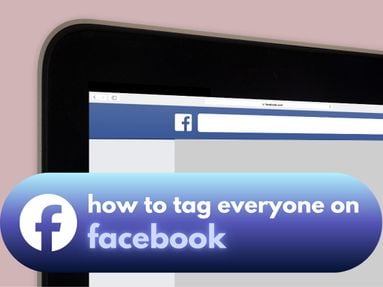If you're familiar with TikTok Stories, chances are you've been curious as to who's viewing your Story content.
Today we'll take a look at the TikTok Stories feature and dive into how you can access insights on your TikTok audience, plus how to adjust your audience settings for increased privacy.
Key Points
How To See Who Viewed Your TikTok Story
One way TikTok has set the TikTok Stories feature apart from similar features on other social media platforms like Instagram and Facebook is by giving users the ability to see who else has viewed the TikTok Story.
Both viewers and the original poster can see who else viewed the content when they view someone's Story.
To do this, access a Story from the TikTok app. If a user has posted a Story, their TikTok profile picture will have a blue circle around it.
At the bottom left of the Story you'll see the view count. Tap that and you'll be able to see the views, likes, and comments of the specific Story.
However, if the original poster has post views turned off, this feature won't be available.
How To Turn On Post Views
You can turn post views on or off so that when you post Stories others can see your post's view history by following the steps below via the TikTok mobile app:
Visit your account's profile page and tap the three lines on the top right corner.
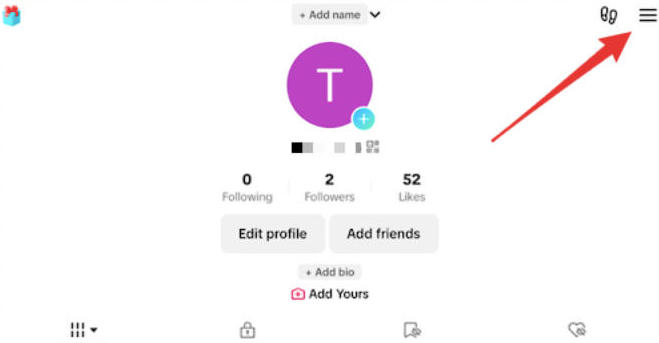
Tap Settings & Privacy.
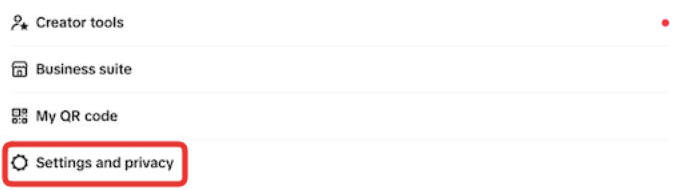
Tap Privacy.
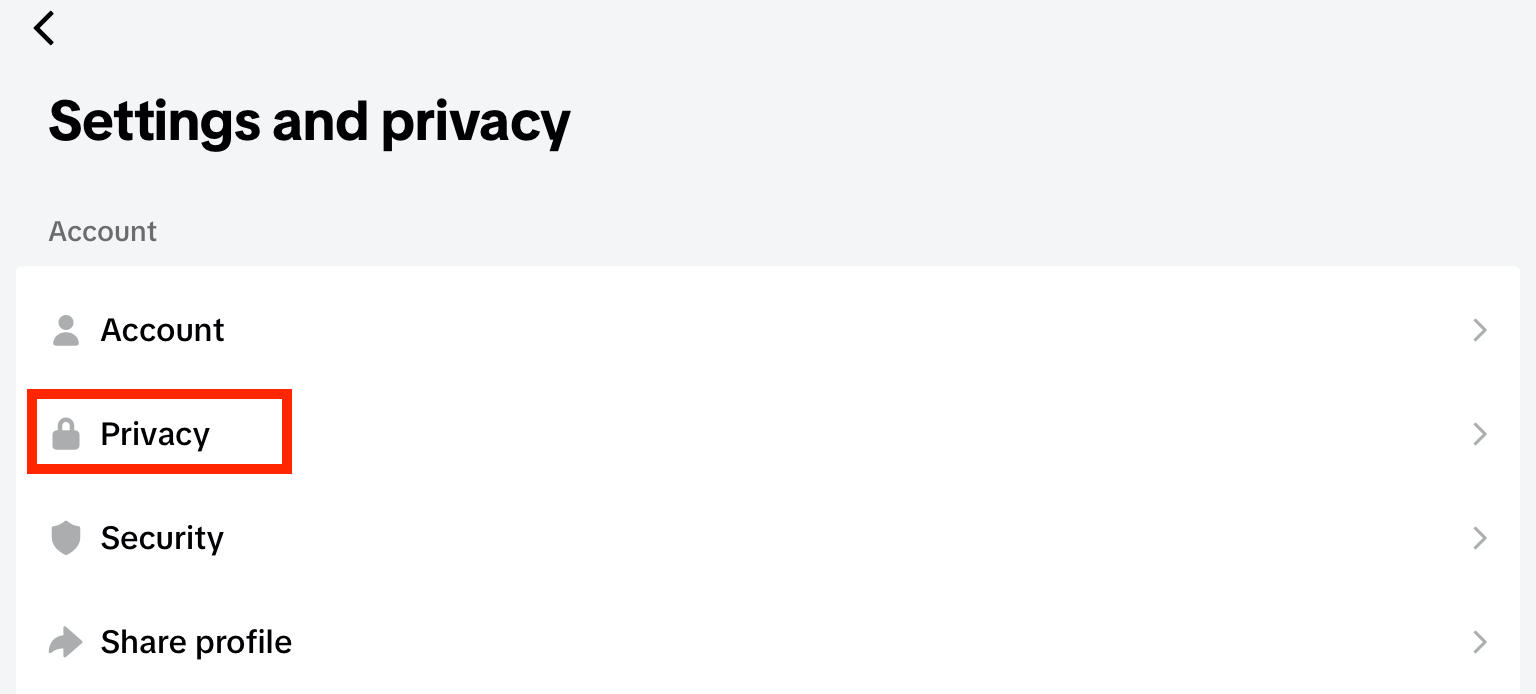
Scroll down to the Interactions section and tap Post Views.
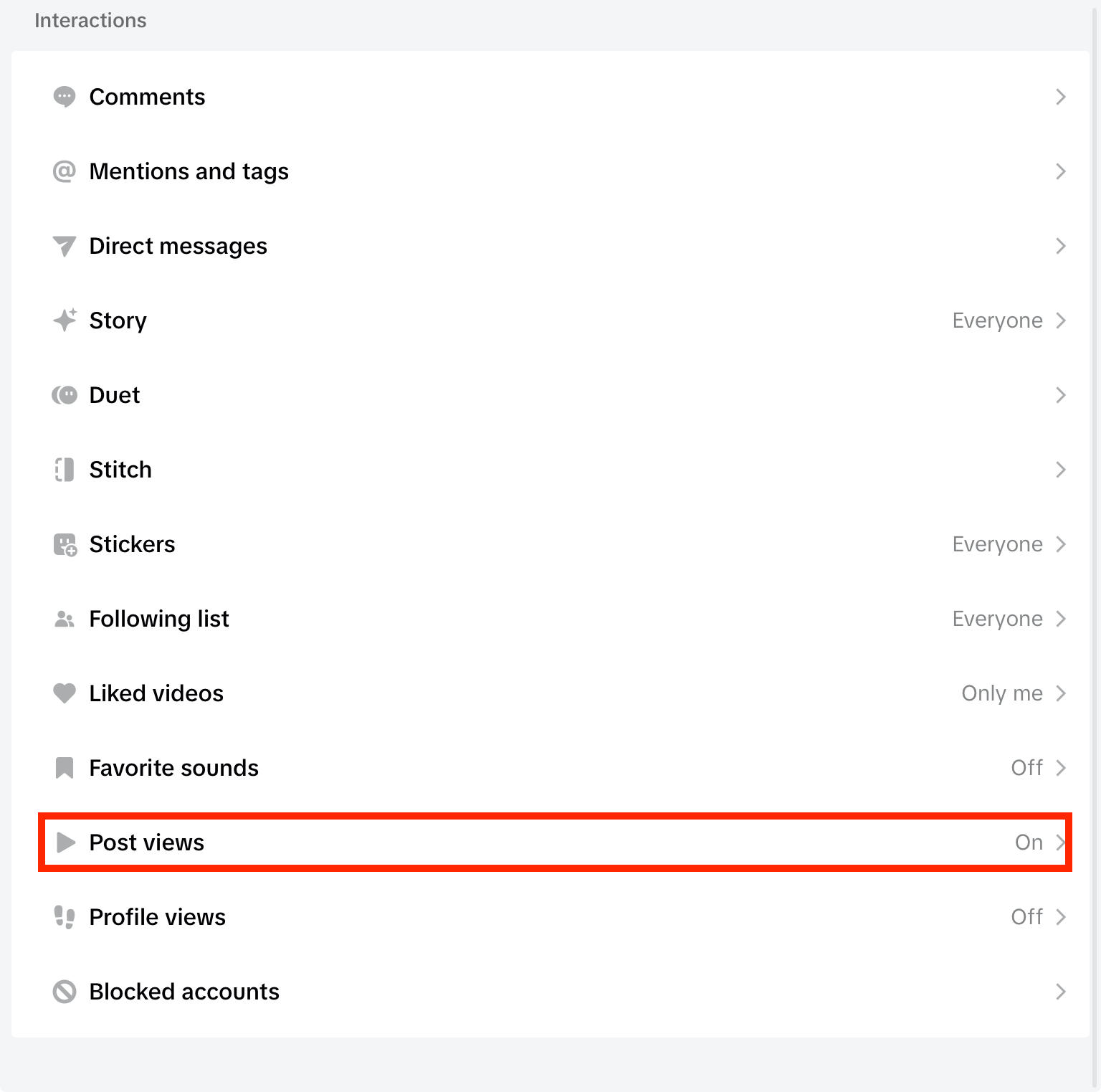
Toggle Post view history to ON.
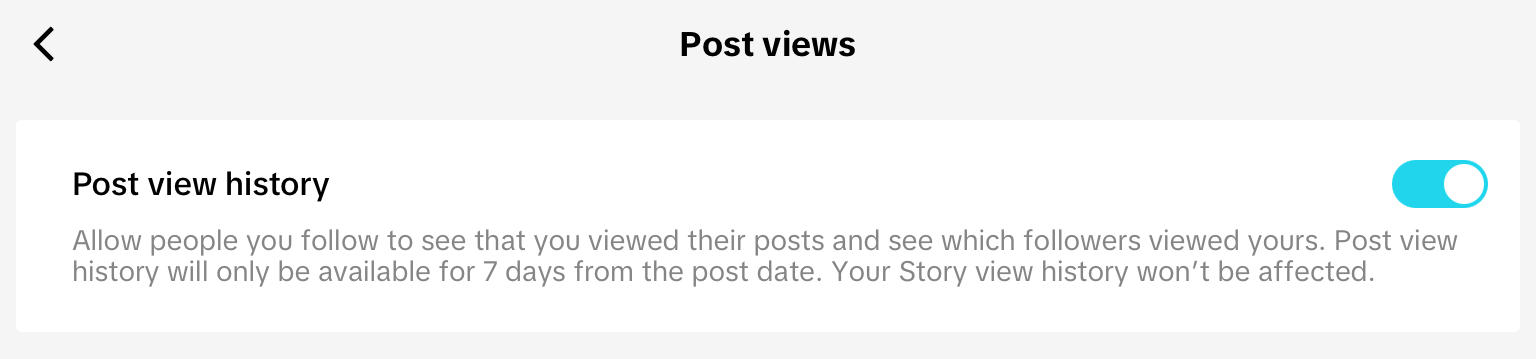
How To Manage Your TikTok Audience
If you want to limit who can view your TikTok video content or TikTok Stories, you can do so by adjusting your video privacy via the TikTok app.
NOTE: These steps will only affect the specific video that you are adjusting the privacy for. If you would like to change the privacy for all videos at once, you'll need to adjust your profile privacy here.
Change New Post Privacy
Complete the steps to create a new post.
On the Post screen of your new video, select your preferred audience:
-
Everyone (or Followers, if your account is set to private)
-
Friends (only accounts that you follow back)
-
Only You
Change Old Post Privacy
Open the video you want to update.
Tap the three dot icon on the right video menu.
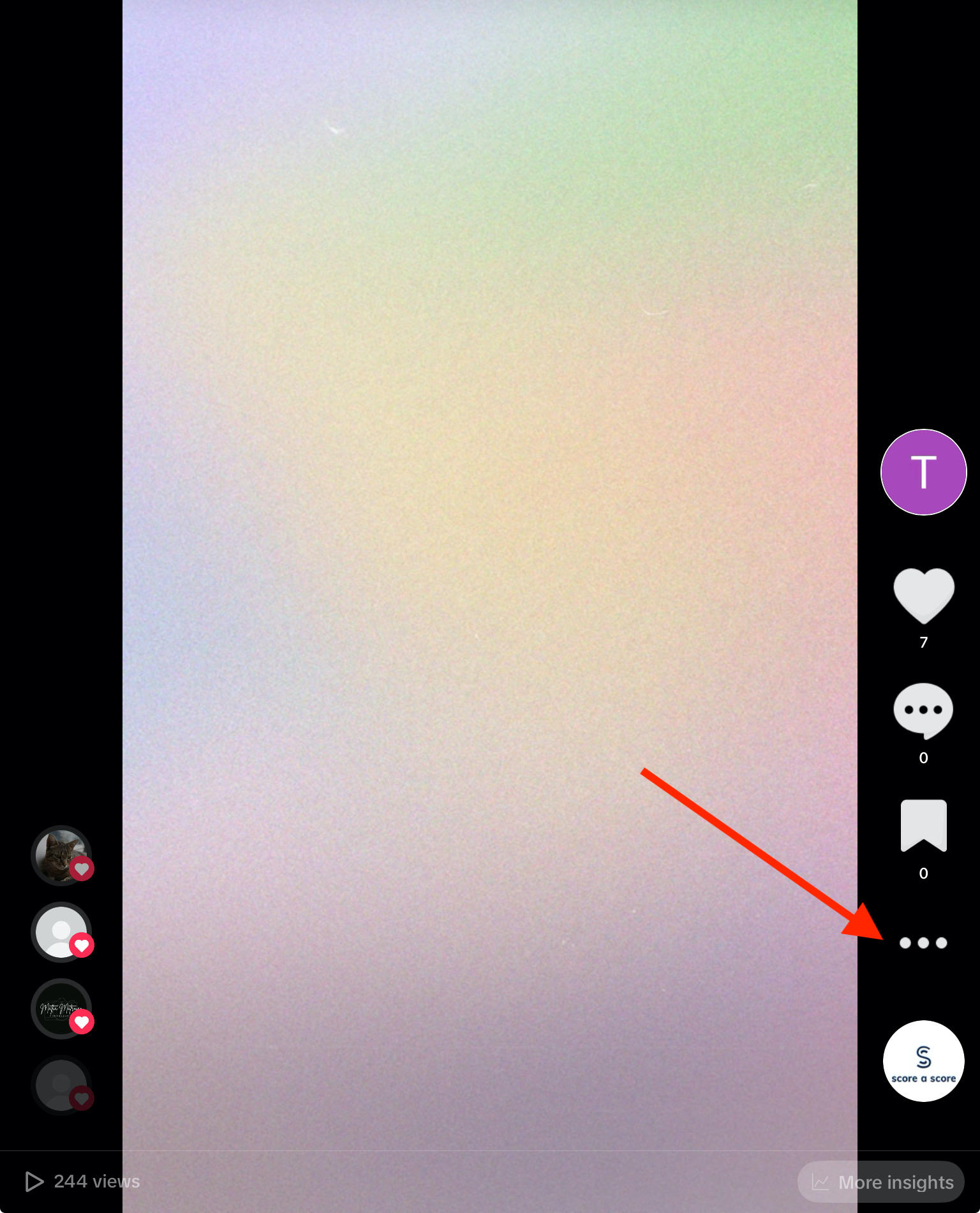
Swipe left on the bottom row to locate Privacy Settings.
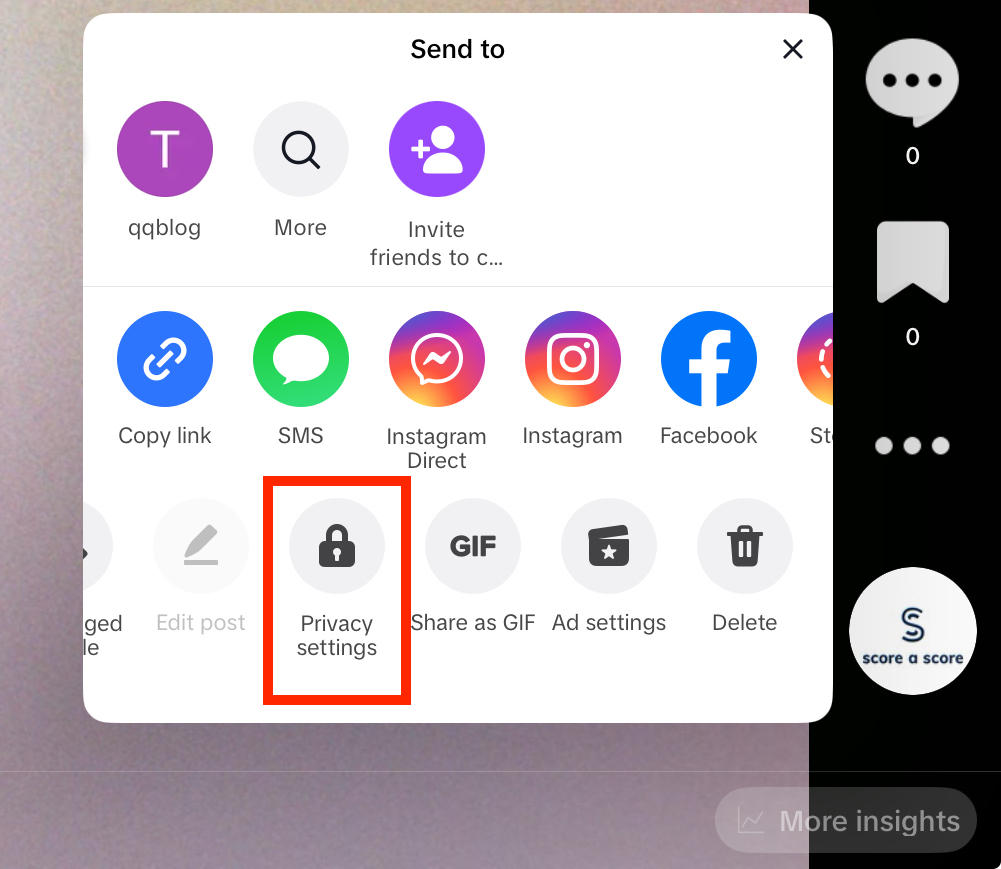
Select your preferred audience:
-
Everyone (or Followers, if your account is set to private)
-
Friends (only accounts that you follow back)
-
Only You
How To Change Your TikTok Account Privacy
If you want to make your entire TikTok profile private or public, you can do so by accessing your Privacy settings.
Keep in mind that all videos posted on your account will be affected by this.
Visit your account's profile page and tap the three lines on the top right corner.
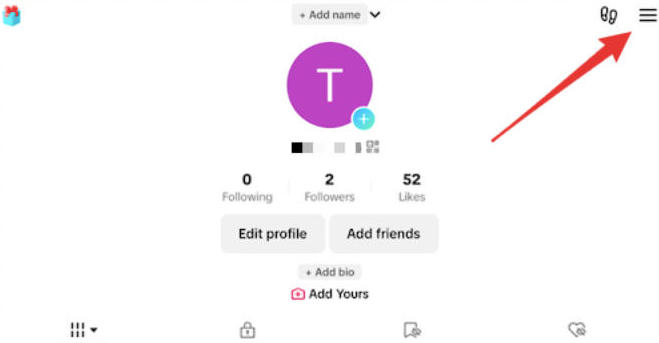
Tap Settings & Privacy.
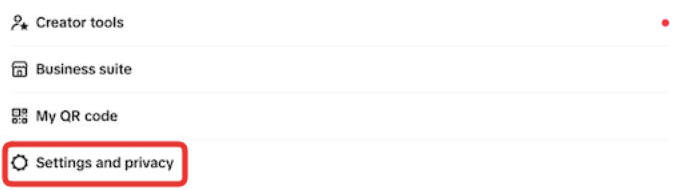
Tap Privacy.
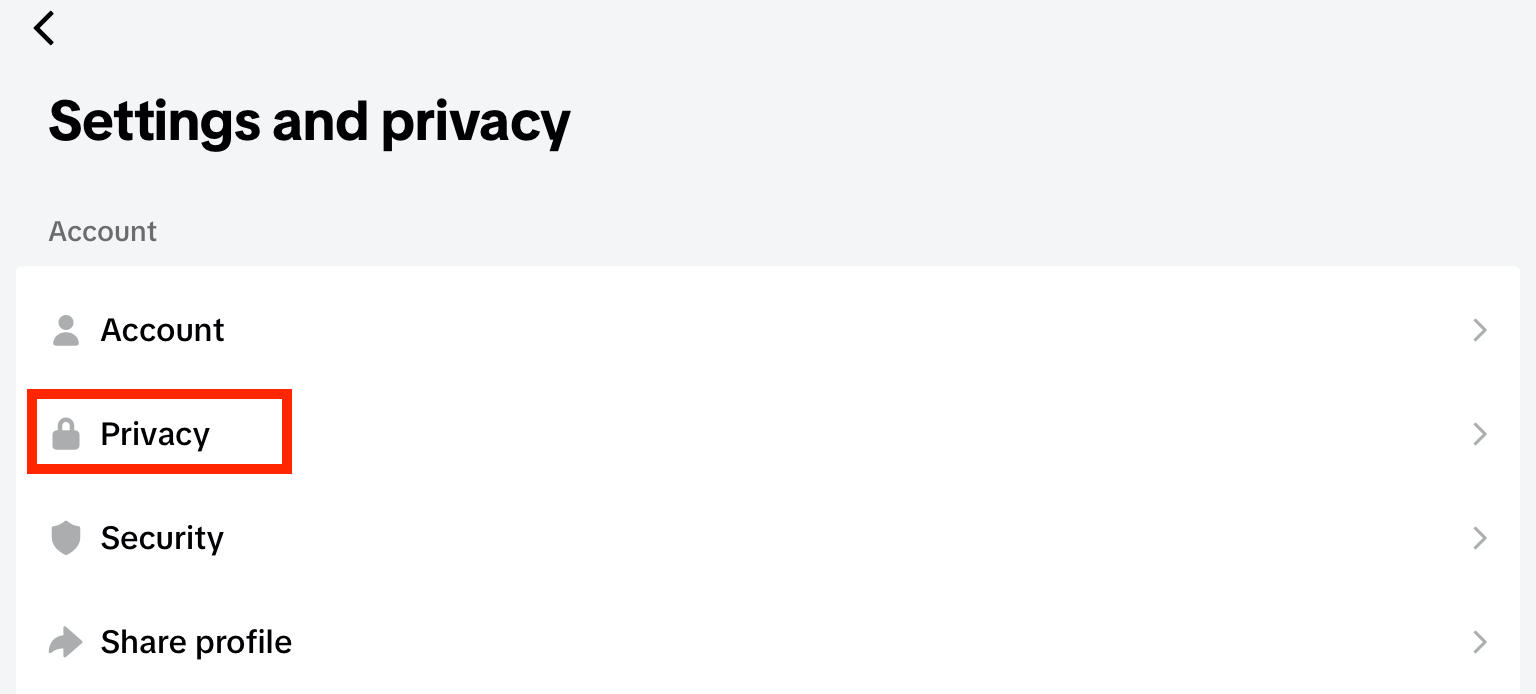
Toggle Private Account on or off depending on your preference.
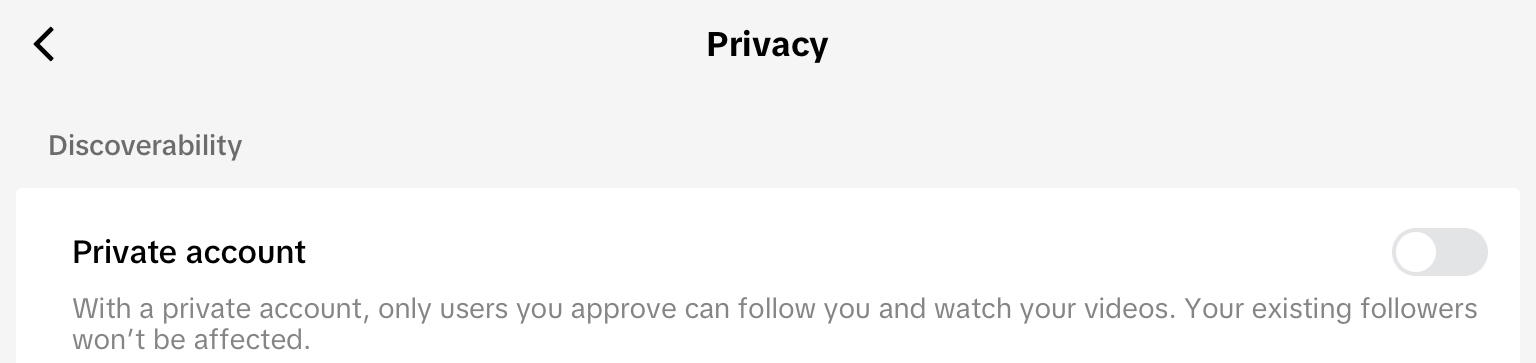
From here you can also adjust settings for:
-
Activity Status
-
Location services
-
Who can view your following list
-
Who can view your liked videos
-
Blocked accounts
...and more!
Frequently Asked Questions
Can you see who viewed your TikTok profile?
Yes, you can toggle TikTok profile view history on by following the steps below:
Tap Settings & Privacy.
Tap Privacy.
Scroll down to the Interactions section and tap Profile Views.
Toggle Profile view history to ON.
Can you limit who comments on your TikTok videos?
Yes, you can toggle Comment access from your Privacy settings by following the steps below:
Tap Settings & Privacy.
Tap Privacy.
Scroll down to the Interactions section and tap Comments.
From here, tap Comments again to change who can comment on your videos.
You can also set comment and keyword filters.