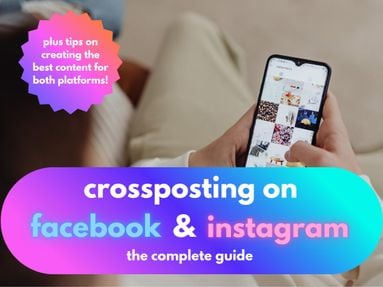Did you know that you can share the same content across both Facebook and Instagram instantly?
Today’s guide will show you how to crosspost from Facebook to Instagram and vice versa, so you never have to make double posts again.
Key Points:
How To Link Your Facebook Page To Your Instagram Account
Before you can crosspost content between Facebook and Instagram, you’ll first need to link your Facebook Page to your Instagram account.
In order to do this, you’ll need to have both a Facebook Business page and an Instagram account set to either Business or Creator.
How To Switch Your Instagram Account Type
Tap the three lines on the top right corner of your Instagram profile.
Scroll down to For Professionals and tap Account Type And Tools.
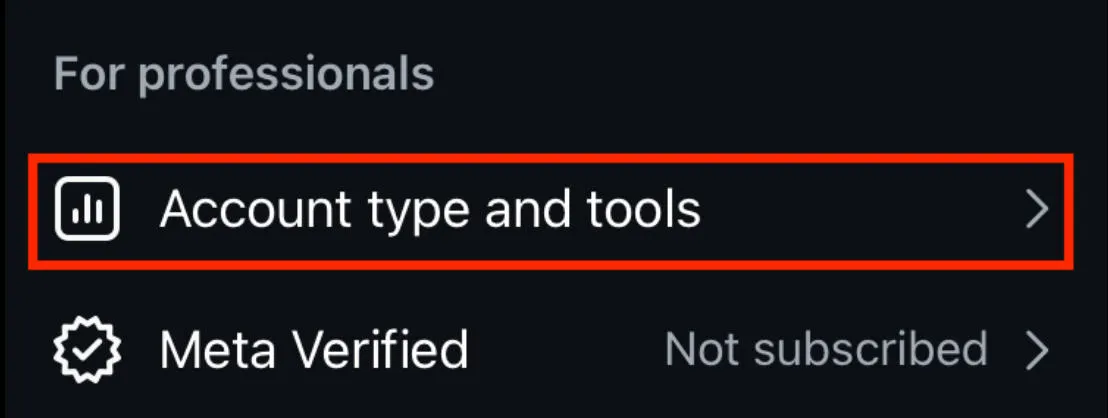
Tap Switch To Professional Account.
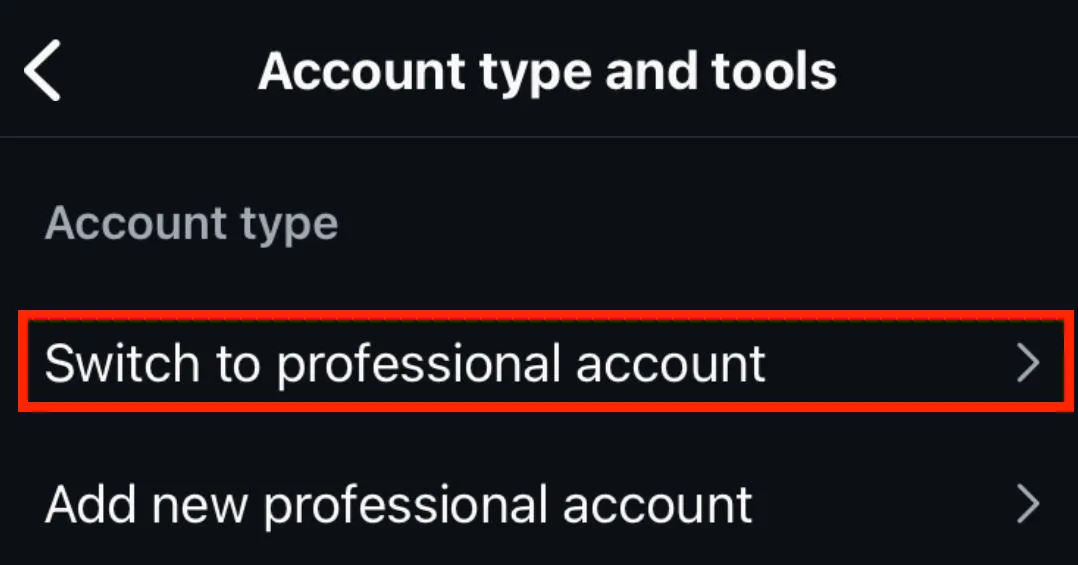
Follow the on-screen prompts depending on your account type.
Select Business or Creator.
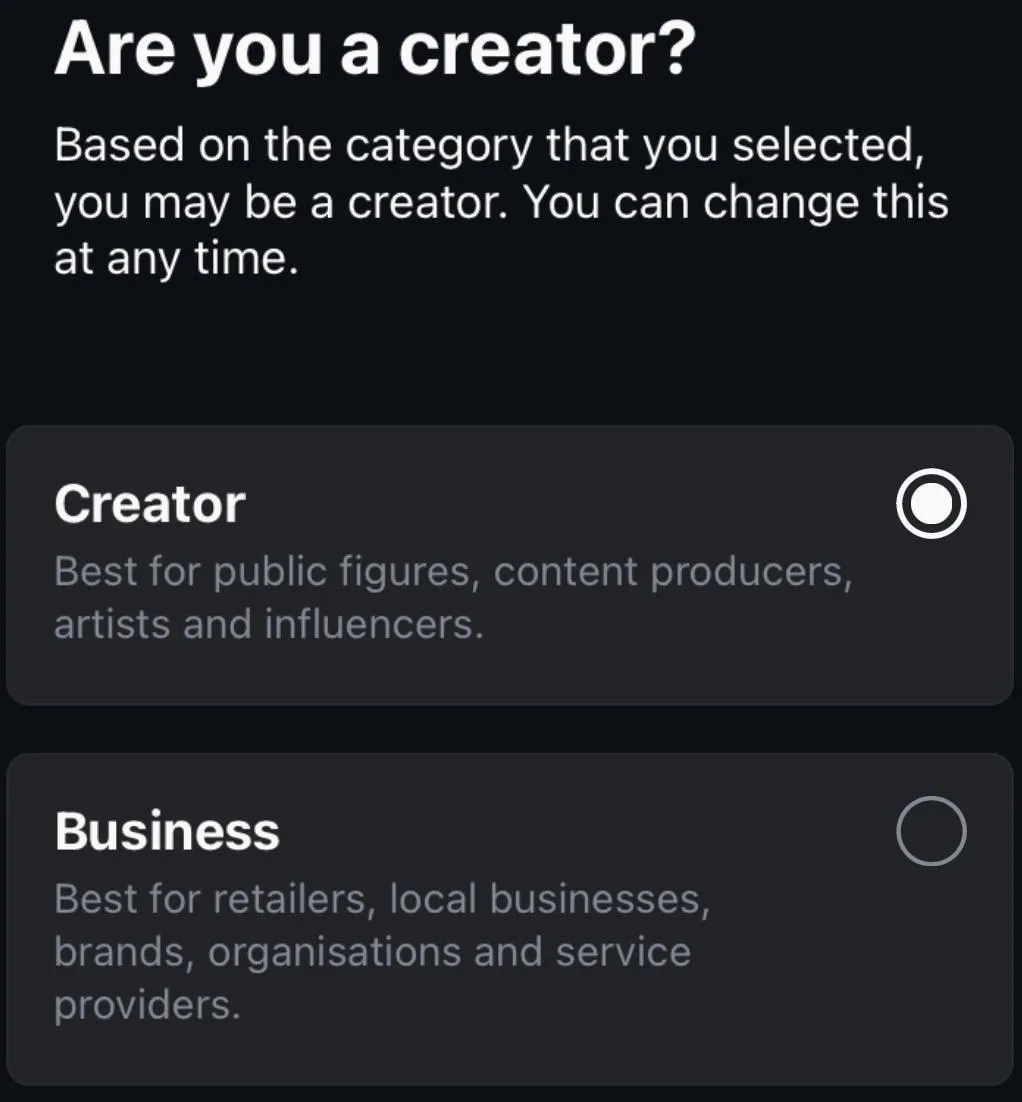
Complete the on-screen prompts to finish set up.
How To Link Your Facebook & Instagram Accounts
To link Instagram to Facebook, open your Instagram profile and tap the three lines on the top right corner.
Scroll down to Who Can See Your Content and tap Crossposting.

Under Other Options tap Share To A Facebook Page.
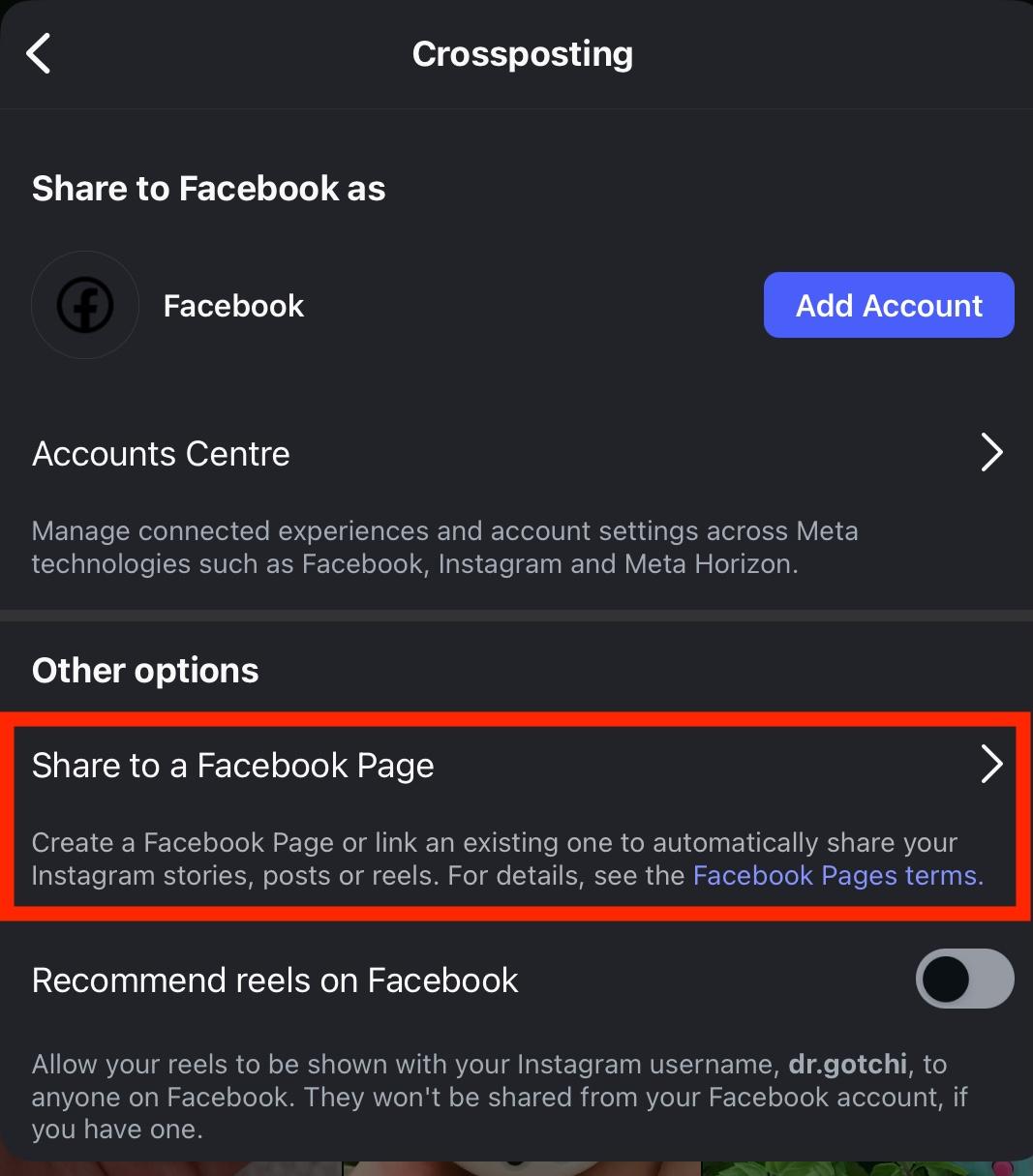
Tap Next.

Follow the on-screen instructions to complete the process.
To link Facebook to Instagram, open Facebook on your desktop browser and navigate to your Facebook page.
Click Settings in the left-hand menu.

Scroll down to Permissions and click Linked Accounts.

Click Instagram.

Follow the on-screen instructions to link your Instagram account.
How To Crosspost From Facebook To Instagram
You will only be able to crosspost from Facebook to Instagram via the Facebook app.
Additionally, only certain types of Facebook posts can be crossposted to Instagram. The following post types cannot be shared on Instagram.
-
Posts with multiple videos
-
Posts with more than 10 photos
-
Posts with photos of different sizes
-
Photos that are too tall/wide for Instagram
-
Facebook posts with features that aren’t available on Instagram
Regular Facebook Posts
- From the Facebook app, tap What’s On Your Mind?
- Tap Instagram below your name.
- From here you can toggle on/off one-time sharing to Instagram.
- Close the window, then publish your post.
Facebook Stories
You can also automatically share your Facebook Stories to your Instagram account.
Open the Facebook app from your mobile device.
Tap Create Story.
Create your Story. Keep in mind that not every feature is eligible for crossposting.
When you’re ready, tap Settings on the bottom left.

Tap Privacy.

Tap Share to Instagram.

Toggle Instagram ON.
Save your changes, then return to the Story page.
Tap Share.
How To Crosspost From Instagram To Facebook
It’s also possible to share Instagram content directly to Facebook, including regular posts, Reels, and Stories.
You will only be able to do this via the Instagram mobile app.
Regular Instagram Posts
Open the Instagram app and create your new post.
On the final page, input your caption and hashtags then tap Also Share On.

Toggle Facebook to ON.

Instagram Stories
Open the Instagram app and create your Story.
Tap the Your Stories button with the Facebook icon on the bottom left.

This will share your Story to both Instagram and Facebook.
The Benefits Of Crossposting Content
Crossposting content not only saves you valuable time and energy sharing individual posts, but it streamlines your content strategy overall. By sharing the same content on both Facebook and Instagram, you don’t have to worry about planning unique content for each platform.
Additionally, you’re maximizing your reach by staying active on both platforms simultaneously.
Plus, with Meta Business Suite you can monitor and manage your DMs and comments across both Instagram and Facebook so that you don’t have to log in to each one separately.
Creating Content That Succeeds On Both Platforms
Before you start crossposting every photo in your camera roll, take a moment to consider the best dimensions, captions, and hashtags that will work across both platforms.
On Instagram, for example, photos with a dimension of 1080px by 1080px are ideal.
On Facebook, however, you have more flexibility but if you’re going to be crossposting it’s probably wise to stick with Instagram’s limitations to ensure that your posts look best on both platforms.
Additionally, Instagram captions are limited to 2,200 characters while Facebook has a much more lenient limit of 5,000 characters - so aiming to meet Instagram’s limit is also your best bet here.
Finally, for hashtags try not to overdo it. While Instagram allows up to 30 hashtags per post, the feature isn’t as prominent on Facebook and can often be distracting to your audience.
Why Is My Crossposting Not Working?
Because crossposting relies on two separate platforms, it can often run into snags. Below are a few common reasons why you might not be able to crosspost your content.
You’re Using The Wrong Device Type
Crossposting between Facebook and Instagram currently only works on mobile devices, specifically from the Facebook or Instagram app.
If you’re trying to crosspost on the desktop version of either site, or from your mobile browser try it out from one of the apps instead.
You Don’t Have The Right Instagram Account Type
Only Instagram Business or Creator accounts can crosspost to Facebook (and receive Facebook posts in turn).
If you still have a Personal Instagram account, switch your account type by following the instructions here.
Your Account Linking Didn’t Work
Something may have gone wrong when you attempted to link your Facebook Page to your Instagram account, or vice versa.
Run through the steps here to make sure your accounts are actually linked from both sides before trying again.
Facebook Or Instagram Is Having Issues
Sometimes it’s not your fault! Check out the DownDetector status page for both Facebook and Instagram to see if there are any site-wide issues that could be impeding your crossposting attempts.
Your Internet Connection Isn’t Strong Enough
Spotty data or weak Wifi can prevent your posts from being sent to both platforms. Try again when you have a stronger connection or swap from one to the other to see if it solves the problem.
Frequently Asked Questions
Can I share my FB post to Instagram?
Yes, you can share Facebook posts to Instagram but only from the mobile app.
Why aren't my Facebook posts posting to Instagram?
There are a variety of reasons why your Facebook posts might not be crossposting. Run through our troubleshooting steps here.
Why won't Instagram let me cross post?
There are a variety of reasons why your Instagram posts might not be crossposting. Run through our troubleshooting steps here.
How do I manage crosspost settings?
You can learn how to manage crosspost settings here for Facebook and here for Instagram.
Why are my posts not posting on Instagram?
Run through our troubleshooting steps here.
Why is my post not sharing on Instagram?
Run through our troubleshooting steps here.
What is the 5-3-1 rule on Instagram?
The 5-3-1 rule states that if you like 5 posts and comment on 3 posts, you’ll receive 1 new follower.