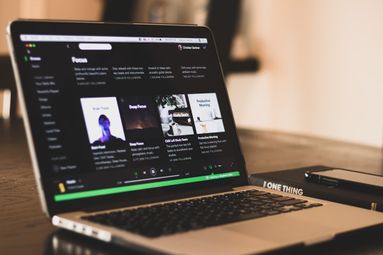How To Turn On Comments On An Individual YouTube Video
You can change comment settings for an individual video from your Content page. You can also change comment settings for multiple videos at once with bulk edits.
Sign in to YouTube Studio.
From the left menu, select Content.
Click a video’s thumbnail.
Scroll down and click SHOW MORE.
Under “Comments and ratings," choose your comment settings.
Click Save.
Turn On Comments For All Future YouTube Videos
To change the comment settings for all new videos and new comments on your channel homepage, follow the steps below.
Sign in to YouTube Studio.
From the left menu, select Settings.
Select Community > Defaults.
Select your default settings:
- If you have the Community tab: Choose your default settings under “Comments on your channel."
- If you don’t have the Community tab: Choose your default setting for new video uploads under “Comments on your new videos."
Select Save.

Check out our Services & Pricing page to view our amazing selection of social media marketing services, and our New Order page to learn more about each one!
Want even more amazing tips & tricks from the professionals? Check out the rest of our blog for even more in-depth guides and industry expertise!